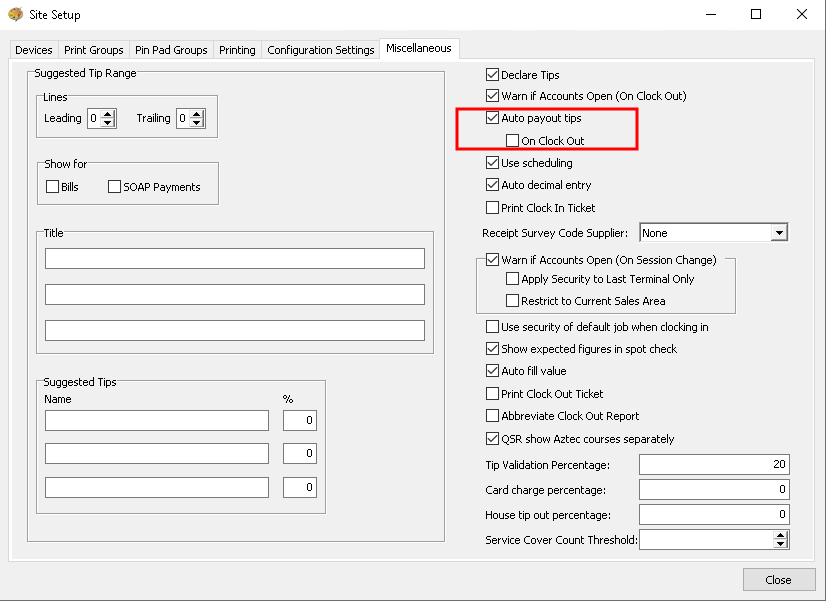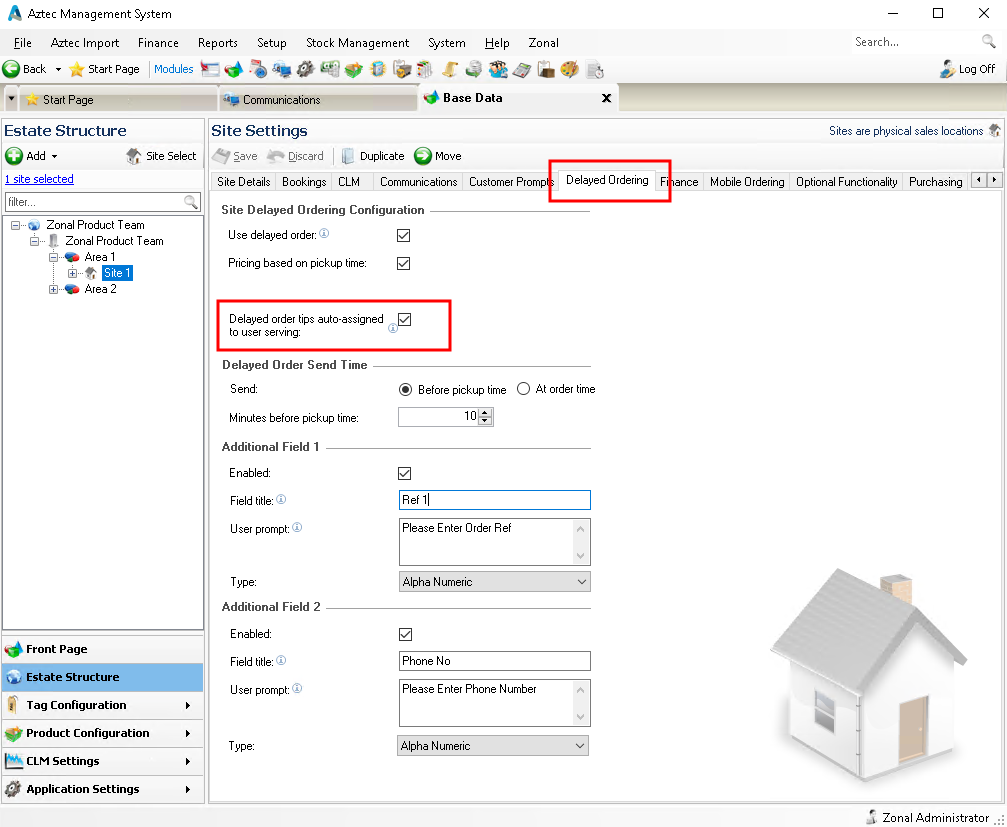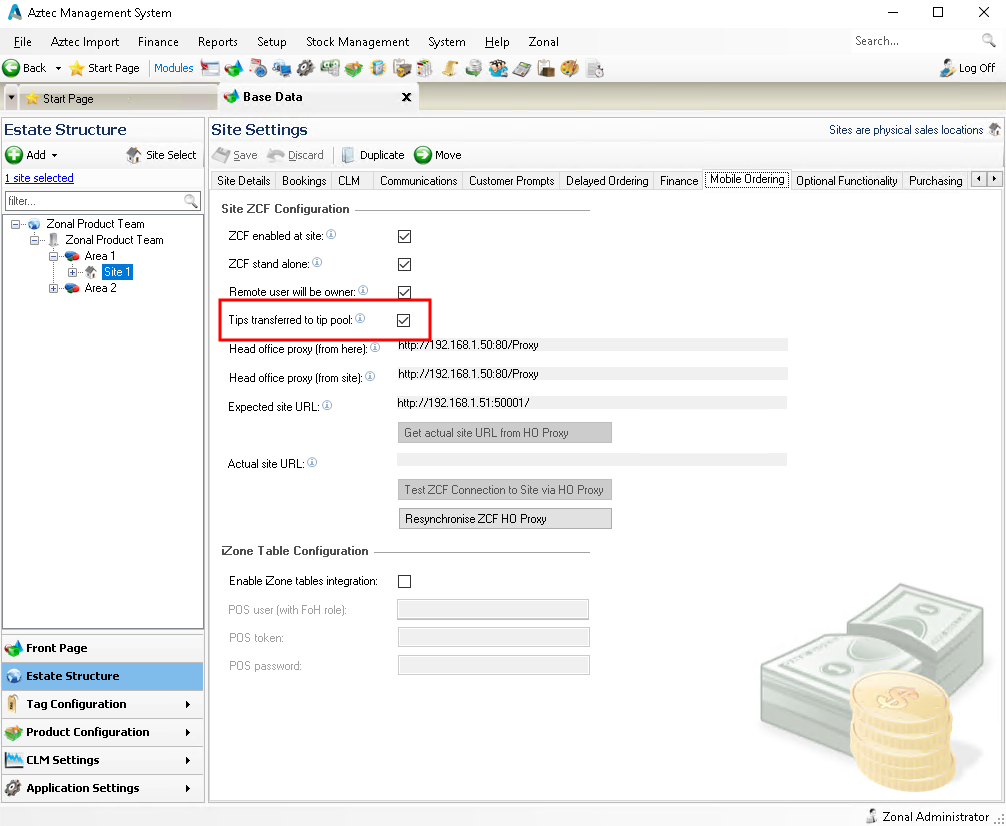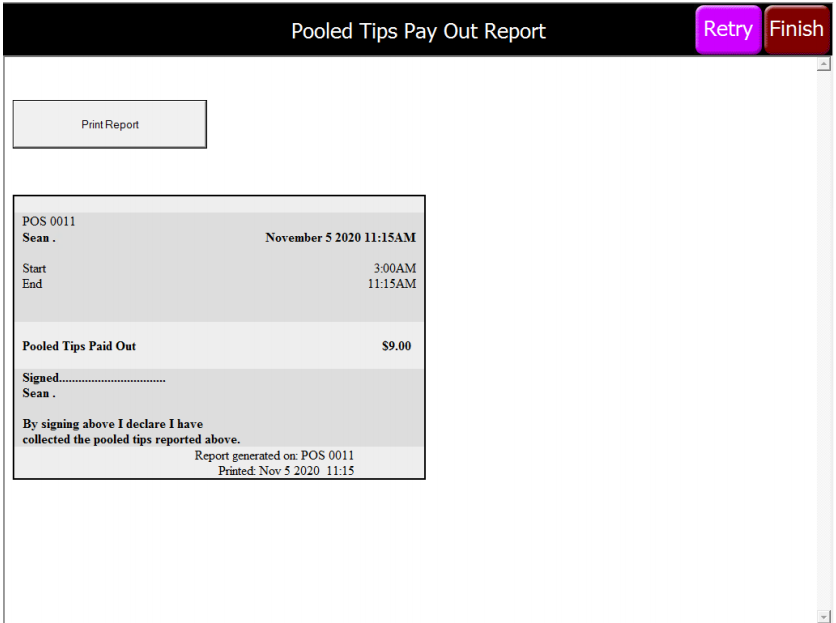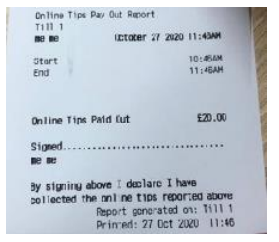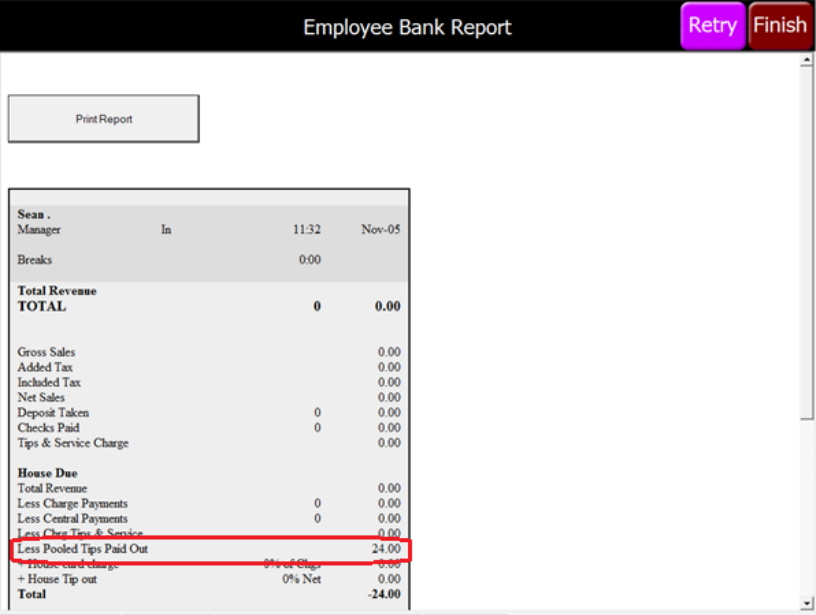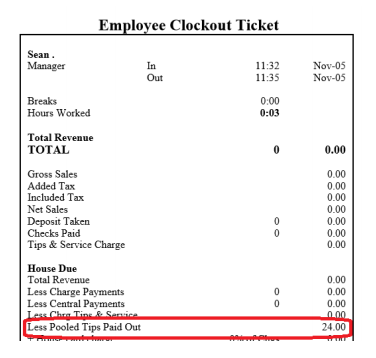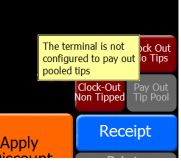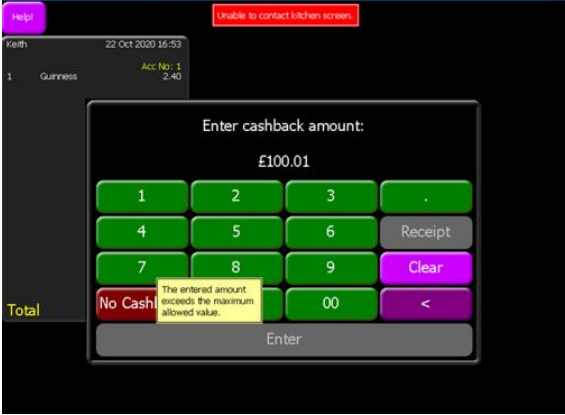Release Date: Production 24 November 2020 | Updated 20 June 2024
Status: Released to Production
For detailed information on Aztec 3.18.0 please view a section below.
For more information on any of the features introduced in this release click the > to navigate.
Updated Hotfix 20 June 2024
Hotfix 506699 - This replaces - 482048: Hotfix (3.18.0) spRefreshPromotionPrices and sp_TariffPrices.
This hotfix is for 3.18.0 and should be applied to Head Office and Single Site Master Only
Updated Hotfix 28 February 2024
Hotfix 482048 - This Hotfix is to address bug 467202 for further Promotions and Theme Preview performance issues with Theme Previews sp_TariffPrices and Promotions spRefreshPromotionPrices query optimisation.
This hotfix is for 3.18.0 and should be applied to Head Office and Single Site Master Only
Updated Hotfix 19 December 2022
Bug 393642 Finance End of day workflow can generate extra float entries
This hotfix is to address the following issue where the end of day workflow can generate extra float entries.
This hotfix is for 3.18.0 only and can be applied to Sites and Single Site Masters.
Updated Hotfix 25 October 2022
Bug 385793 Revert changes in variance report
This hotfix is to address the following issue where previous changes affected the presentation of data within the variance report.
This hotfix is for 3.18.0 only and can be applied to Head Offices, Single Site Masters and Site PC’s.
Updated Hotfix 09 August 2022
Bug 361121 Price Bands Import (from Excel) has Date Format errors.
The hotfix consists of replacing the SQLPricing.exe file.
The hotfix is available for Aztec version 3.18.0 and should be applied to Site PC's and Single Site Masters only.
Updated Hotfix 22 July 2022
Bug 361120 - Finance SoD Workflow ATM Float/deploy has null cash
Enhanced Tip Functionality - AZT-525
-
Automatically assign delayed order tips created via remote ordering terminals to the Front of House user serving the account
-
Allow a FoH user to transfer all non-delayed order unattended user tips to a tip pool
Automatically Assign remote delayed order tips to Front of House user who “serves” the delayed order
When selected at Head Office the tips from pre-paid delayed orders (i.e. unattended user on the remote ordering terminal) will automatically be assigned to the user who served the account and will be recorded against the POS terminal that the account was served on.
Tips Transferred to Tip Pool
The Tip Pool configuration allows a user to pick up all unattended user tips recorded on the remote ordering terminal for that site and reassign them to a Tip Pool which will automatically print a report detailing the value of these tips. When this is selected at Head office, the tips from the Order and Pay checks and also pre-paid delayed orders can be transferred to the Tip Pool when “Pay out Tip Pool” button is pressed and will be recorded against the POS Terminal where the action was performed.
There are some differences in terminology between the US and UK version of this feature which are highlighted throughout
Head Office Configuration - Prerequisite Settings
The following configurations are required for both ‘Automatically Assign remote delayed order tips to Front of House user who serves the delayed order’ and for ‘Tips Transferred to Tip Pool’:
Auto Payout tips within Site Setup | Miscellaneous must be selected, but On Clock Out must be deselected
Automatically Assign remote delayed order tips to Front of House user who “serves” the delayed order
Head Office Configuration - Enable Feature
This feature does not operate by default in this version of Aztec, it must first be configured as described below.
1. Open Aztec Base Data | Estate Structure | Site Settings.
2. In the Delayed Ordering tab, there is a field Delayed order tips auto-assigned to user serving | Tick to enable.
Head Office Configuration - Send Changes to Sites
For the new settings made at Head Office to take effect at site, perform a communications job to the required sites.
For detailed information on running communications jobs please click here.
Tips transferred to Tip Pool
Head Office Configuration - Enable Feature
This feature does not operate by default in this version of Aztec, it must first be configured as described below.
At head office:
-
Open Aztec Base Data | Estate Structure | Site Settings.
-
In the Mobile Ordering tab, there is a field Tips Transferred to Tip Pool | Tick to Enable
Head Office Configuration - Add Button to Theme
The Pay Out Tip Pool button needs to be added to the relevant theme, this can be found in the button picker under Reports
For detailed information on adding buttons to theme panels root or local panels click here or for shared / variation panels here.
Note that in the US (as per above) the button will be “Pay Out Tip Pool”. In the UK, the button will be called “Pay Out Online Tips”
Head Office Configuration - Send Changes to Sites
For the new settings made at Head Office to take effect at site, perform a communications job to the required sites.
For detailed information on running communications jobs please click here.
Site Operations - Running the Report on the POS
-
Logon to the POS | Navigate to the report, press the report button
Note the displayed version of this sample report is in US formatting.
The printout itself will (which will auto-print) will appear as per the below image. This includes a declaration line that would be signed by the staff member who performs this action. This action can be performed multiple times within a business day and the report will show the value of tips since the last successful pay out within the same business day. It is also possible to view this terminal report in Aztec Site Software in Terminal Reports.
If the Pay Out Tip Pool button is not pressed within a business day, then any unattended tips that were taken within that business day will remain as unattended tips and will not be transferred to the Tip Pool. The tips will not roll-over to the following business day
In the UK (as per above) this will be titled “Online Tips Pay Out Report” with a field “Online Tips Paid Out”. In the US, the button will be called “Pooled Tips Pay Out Report” which has a field “Pooled Tips Paid Out”
Note that in the US (as per above) this line is called “Less Pooled Tips Paid Out”. In the UK, this line is called “Less Online Tips Paid Out”
The Employee Clock Out ticket has also been updated to include to include Less Pooled Tips paid out.
Note that in the US (as above) this line is called “Less Pooled Tips Paid Out”. In the UK, this line is called “Less Online Tips Paid Out”
If the Tips Transferred to Tip Pool configuration is not selected but the button is added to the theme, the following "NO GO" message will appear that the terminal is not configured to pay out pooled tips on the POS Terminal when it is selected / pressed.
In the US the NO GO message will be displayed stating "The terminal is not configured to pay out pooled tips" and in the UK "The Terminal is not configured to pay out online tips"
Note that if configs (“Tips Transferred to Tip Pool” and “Delayed Order tips auto assigned to user serving”) are both enabled, then “Delayed Order tips auto-assigned to user serving” will override “Tips Transferred to Tip Pool” for delayed order tips only. In this scenario the unattended user tips from iOrder Order and Pay can still be transferred to the Tip Pool.
Allow ZCPS to Specify Cashback Limits and allow POS to Validate Entered Amounts - AZT-536
This enhancement allows ZCPS to specify cashback limits (minimum and maximum) when sending a cashback request to the POS. If an amount is entered which is out with these limits the user will be presented with a warning and prevented from completing the transaction.
Note a new version of ZCPS will be required to support this feature, check with your account representative whether your ZCPS solution supports this
Site Operations - Cashback Messaging on the POS
When the cashback amount entered is out with the cashback limits sent by ZCPS, there will be a warning that the entered amount exceeds the maximum. The POS user will be prevented from completing the cashback request until the amount is changed to a value within the limits.
Improve Auditing of EFT Transaction - AZT-473
On sites where there are a high-volume of card transactions this can lead to the POS memory reaching capacity in a short period of time. Aztec has now been enhanced to reduce the auditing of EFT transactions which are not stored in the database, specifically EFTResponselabels which are no longer audited.
Apache Update 2.4.41 - AZT-504
The Aztec 3.18.0 release now installs an updated version of Apache 2.4.41 which includes a number of Apache security vulnerability fixes.
Removal of Viewbase - AZT-513
Support for Viewbase has been withdrawn from Aztec 3.18.0 and above as it is no longer required by Zonal customers. If Viewbase is already installed then on upgrade to Aztec v3.18.0, Viewbase will be removed from the Aztec GUI and the report will be deleted from the folder structure.
Supporting changes for POS Integration Engine - AZT-542
Aztec supporting changes for POS Integration Engine 1.36.0 & 1.37.0.
| Zonal ID | Description |
|---|---|
| 368227 | Aztec Controller > StockCountUnit Information Missing from Standard Lines in Product Export |
| 384188 | Aztec Rest > Cannot Reverse a Gift Card Payment via REST that was Initially Processed on the Till |
| 368135 | Process object in EventPricingController is never disposed |
| 369566 | Dimensions > ZBS Variance Report splitting expected/actual values and not showing total variance |
| 400767 | Dimensions > DTR report duplicating records when two correction methods exist with the same name |
| 384328 | POS > Till crash after reversal of the external product redemption |
| 384330 | POS > Delayed order not sent to KiQ when pick up time is 1:01AM |
| 386223 | POS > Defect -Crash in MoaXP.exe if external system returns a 'sequence number' more than 9 digits: eftsequencenumber.cpp, Line: 85 |
| 386928 | POS > TXD Tesco Voucher disables promotions after calculating forfeit |
| 390313 | POS > MOA basket is rejected with 'invalid choice' if 'AND' on MinimumChoices="0" recipe with no choice selected |
| 394174 | POS > Kitchen iQ does not work with iOrder orders that order and pay |
| 394249 | POS > Corrections are sent to KitchenIQ when terminal is in Price Enquiry Mode |
| 394329 | POS > Sequential Ordering recipe depth is wrong for recipes with nested recipes, MOA crashes:orderline.cpp, Line: 1058 |
| 394568 | POS > All non-sell-able 'out of stock' or 'stock limited' minor ingredients are put back into stock when terminal is opened up |
| 395092 | POS > MOA terminal crashes if basket contains product with CLMAccountType and a portion with ‘AutoAnd’ enabled:-orderline.cpp, Line: 1052 |
| 399267 | POS > Crash if add to basket a CLM Redeemed Product with AndedWithPreviousLine=true:-orderline.cpp, Line: 1052 |
| 399410 | POS > Crash when cancel 'Aned'ed recipe with out of stock minor ingredient:-recipecursor.cpp, Line: 232 |
| 400457 | POS > Crash in conversational ordering mode correction when select 'No' from 'Minor ingredient is out of stock Proceeed Yes/No':-orderlinebuilder.cpp, Line: 1856 |
| 403116 | POS > Refresh test fails when security padlock is redrawn |
| 482048 | Theme Previews sp_TariffPrices and Promotions spRefreshPromotionPrices query optimisation |
| 506699 | Theme Previews sp_TariffPrices and Promotions spRefreshPromotionPrices query optimisation |
The following component versions are supplied with this release:
-
Database / Build 3.18.0.1441
-
EPoS 3.18.0.20144
-
Aztec Dimensions Reporter 8.122.1.0
-
AztecTMS 2.0.0.4
Pre-requesite Software
-
ASP .Net 4.5 Feature
-
Microsoft .NET v2
-
Microsoft .NET 3.5 Feature
-
Microsoft .NET v4.6.2
-
Microsoft WIC
-
MSMXL06
-
SQL Server 2008, 2012, 2014, 2016, 2017
-
Visual C++ 2005 (2.0.50727.762 + 2.0.50727.4053)
-
Visual C++ 2008 (9.0.30729.5677)
-
Visual C++ 2015 (14.0.24215.1)
-
Windows Installer 4.5
-
Windows PowerShell 1.0
The Pre-requisites installer requires .NET 2.0 or higher to be present before it can deploy all the necessary components.
Minimum Specifications
Aztec site installations of v3.5+:
-
2Gb of RAM
-
Multi-Core processor architecture
-
4 x size of Aztec database in available disk space
Supported Operating Systems
-
Windows Server 2008 (SP2)
-
Windows Server 2008 R2 (64-bit)
-
Windows 7 (32 and 64-bit) (SP1)
-
Windows 8.1 (32 and 64-bit)
-
Windows 10 (32 and 64-bit)
-
Windows Server 2012 (64-bit) *Head Office Only
-
Windows Server 2012 R2 (64-bit) *Head Office Only
-
Windows Server 2016 (64-bit)
-
Windows updates up to and including the 10th November 2020
Compatible Operating Systems
-
Windows Server 2019 (64-bit)
Although Aztec now supports Windows 10 other Zonal products may not. Please consult the specific product release notes for information on OS support
Supported SQL Versions
-
SQL Server 2008 SP1 & SP2
-
SQL Server 2008 R2 RTM & SP1
-
SQL Server 2012 SP2
-
SQL Server 2014 & SP1
-
SQL Server 2016
-
SQL Server 2017
-
SQL Server 2019
Aztec Installer
The installer has been digitally signed before release. Setup packages which are not digitally signed must not be deployed to live sites.
Due to security upgrades, an updated APOS and iZone POS version, is required for use with Aztec 3.11.1 and above, please refer to their specific release notes to determine the supported software versions
SQL Installer
Four installers have been created to facilitate SQL server installs or upgrades at site level.
-
Aztec SQL 2012 Installer.exe will install SQL 2012 SP2
-
Aztec SQL 2014 Installer.exe will install SQL 2014 SP1
-
Aztec SQL 2016 Installer.exe will install SQL 2016
-
Aztec SQL 2017 Installer.exe will install SQL 2017
-
Aztec SQL 2019 Installer.exe will install SQL 2019
SQL Server 2016, 2017 & 2019 are only available for 64-bit platforms. Cross-platform upgrade is not supported. Currently Zonal offer no mechanism for bulk upgrades, for more information please see the Unsupported Scenarios section here
Aztec Import Service
This is now contained within the Aztec Release and further details can be found in the Aztec Import documentation.
The Aztec Import schema can be found with each accompanying Aztec release within the Util\AztecImportHelp.zip file. The file contains the following files:
-
AztecImport.xsd (The Import schema)
-
AztecImportSample.xml (A sample XML)
-
HTML support documentation
Web Application Versions
The following are the Aztec web applications versions which are released alongside the main Aztec installer:
-
Attendance Management 3.7.0.56022
-
Loyalty 3.7.0.56022
-
Pre-Paid Sales 3.7.0.56022
Supported Interfaces
The following interfaces are supported with this version of Aztec:
-
EFT (ACK, PCCharge v5.8.3 sp4, Mercury v1.2.0, Ocius)
-
ZCPS
-
I3DVR (serial)
-
JD Promotions
-
Rezlynx / Guestline
-
QSR / Logwood
-
QSR Connect Smart Kitchen screen system version 7.2.116.0
-
Kitchen iQ
-
MH Loyalty
-
Payment Tech
-
IPOS XML Tool
-
GK Viewbase Export
-
PMS Server (found in the ‘Util’ sub-folder of the Aztec install)
-
Conqueror interface
-
Fourth Employee & Purchase Imports
-
POS Integration Engine
-
Zonal Connect Framework
-
Ramesys
-
POS Integration for Tables Aztec Table Management Service (ATMS)
Image Information
| Compatible with this Version of Aztec | Supported but will need the updated i700 Services* |
|---|---|
| PR-151120-Z-10 | PR-130118-Z-10 |
| PR-151120-Z-7 | PR-130118-Z-7 |
| PR-151120-Z-0 | PR-130118-Z-0 |
| W7-151120-Z-10 | PR-130507-Z-10 |
| W7-151120-Z-7 | PR-130507-Z-7 |
| W7-151120-Z-0 | PR-130507-Z-0 |
| PR-151120-Z-10-GEN2 | W7-130827-Z-10 |
| PR-151120-Z-7-GEN2 | W7-130827-Z-7 |
| PR-151120-Z-0-GEN2 | W7-130827-Z-0 |
| PR-171128-Z-0 | W7-131003-Z-10 |
| PR-180212-Z-10 | W7-131003-Z-7 |
| W7-171129-Z-0 | W7-131003-Z-0 |
| W7-180212-Z-10 | W7-141119-Z-10 |
| W10-200917-Z-00 | PR-131001-Z-0-GEN2 |
| PR-131001-Z-7-GEN2 | |
| PR-131001-Z-10-GEN2 |
*These images are supported but will need the updated i700 services applied before upgrade and during till swaps/reimages as the current i700 services on the images contain an expired certificate.
Please note that any image other than the above listed on a Zonal i700 terminal is unsupported
The i700 services deployed with this release are as follows:
-
Installer Service – 3.17.0.1283
-
Start-up Service – 3.17.0.1283